Welcome to InnoSearch, the revolutionary e-commerce platform designed to make online shopping a breeze for everyone, especially catering to the needs of the blind and visually impaired community. Our platform is a game-changer in the way you shop online, offering unparalleled accessibility, a vast selection of products, and the best deals available. This guide will introduce you to the many features of InnoSearch and how you can leverage them for a seamless shopping experience.
Getting Started with InnoSearch
What is InnoSearch?
InnoSearch stands as the foremost accessible shopping assistant, crafted with the aim to empower the visually impaired. It brings together generative AI, real-time product data from top retailers in the US, and an interface designed for accessibility, making it the number one inclusive Assistive Technology (AT) for the disabled. We provide a comprehensive end-to-end shopping assistant, offering a standardized and accessible shopping experience for the very first time.
- Accessible Navigation: Our UI/UX is optimized for those with low vision, with large text and screen reader-friendly components.
- Real-Time Data: Enjoy up-to-date information directly from the biggest platforms.
- Conversational AI: Engage in a flexible, conversational experience for finding what you need efficiently.
How It Works
Our platform simplifies the process of finding products and checking out:
- Product Discovery: Enter your search terms and review the results using your preferred method.
- Highlighting Best Prices: Automatically identifies and highlights the best prices and deals for you.
- Checkout Flow: Follow our standardized process to complete your purchase with ease.
Screen Reader Accessibility
Every element on our site is tagged and readable by any standard screen reader, ensuring you can navigate through our offerings with ease. Additionally, our platform comes with a high contrast mode that can be enabled for those with color blindness or low vision.
User Screen Reader Accessibility
Store your information with us to ensure a seamless purchasing experience each time you shop. This information is securely stored in your profile and can be easily accessed through voice commands or keyboard shortcuts.
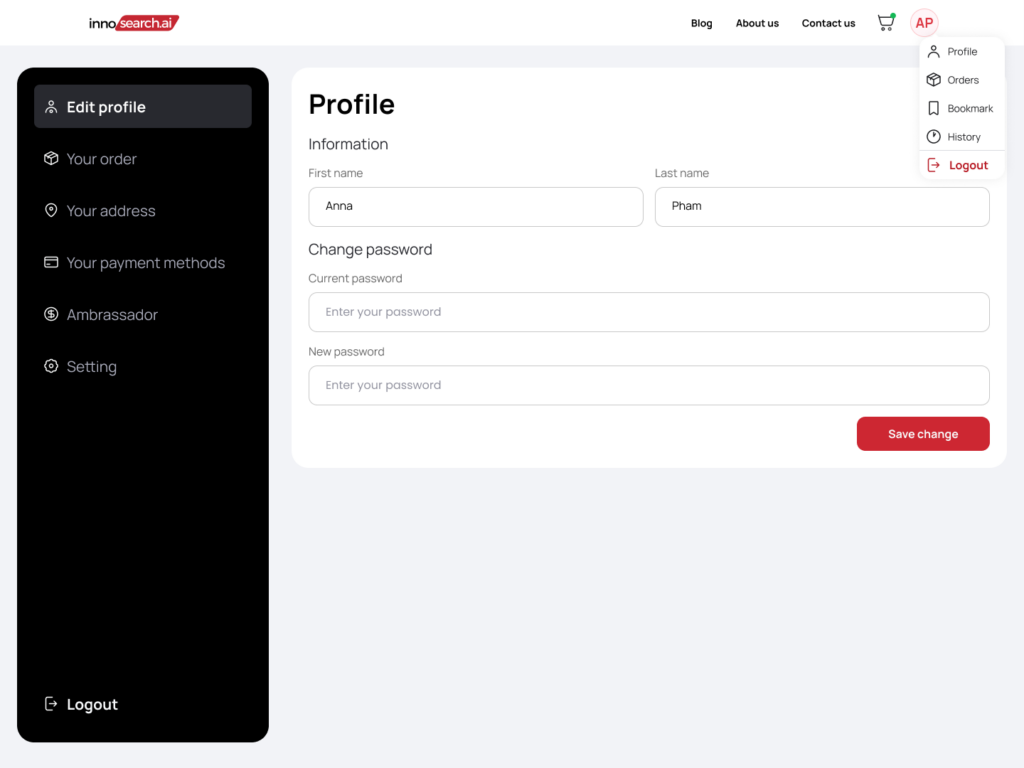
Best Deals on the Net
InnoSearch scans multiple retailers in real-time to find you the lowest prices and best deals available. This way you receive the most up-to-date information all in one place! You can also set up price alerts for specific products to be notified when they go on sale.
Keyword Search + Conversational AI
Our accessible input fields allow you to simply type what you’re searching for, making product discovery straightforward and hassle-free. From there, our InnoSearch chatbot transforms your shopping journey, offering personalized recommendations and detailed product reviews. This ensures you’re equipped with all the necessary information to make a well-informed decision.
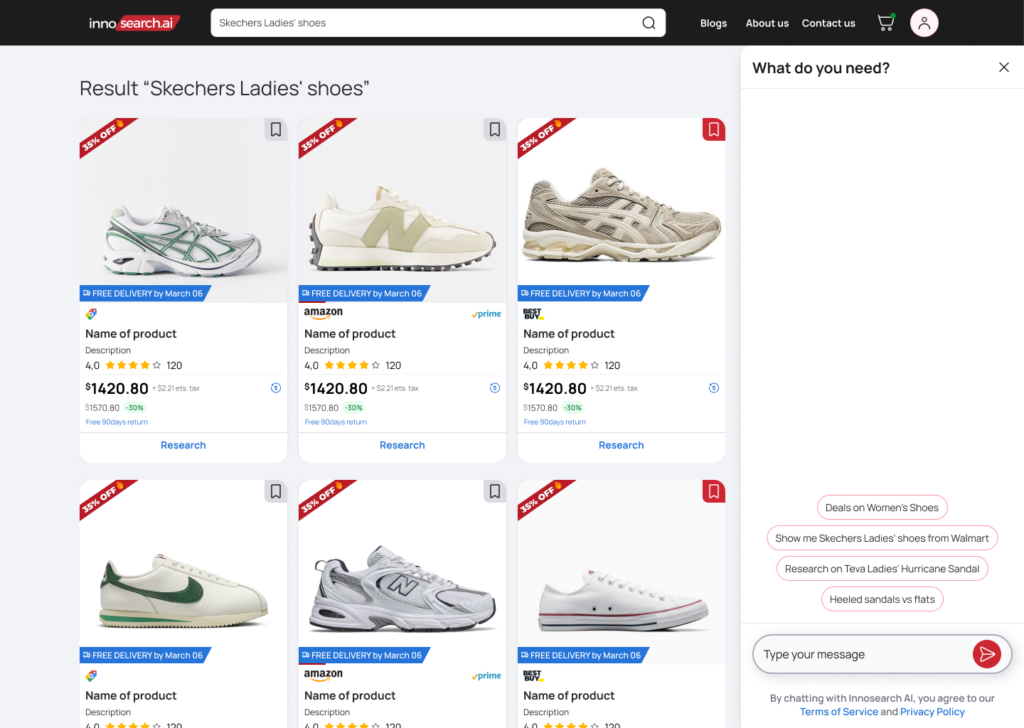
Simple, Standardized Checkout
Experience a uniform checkout process across all products, no matter which platform they are from. You no longer need to learn how to navigate a new checkout flow every time you buy something online. We’ve made it easy to learn and use, ensuring a smooth transaction from start to finish.
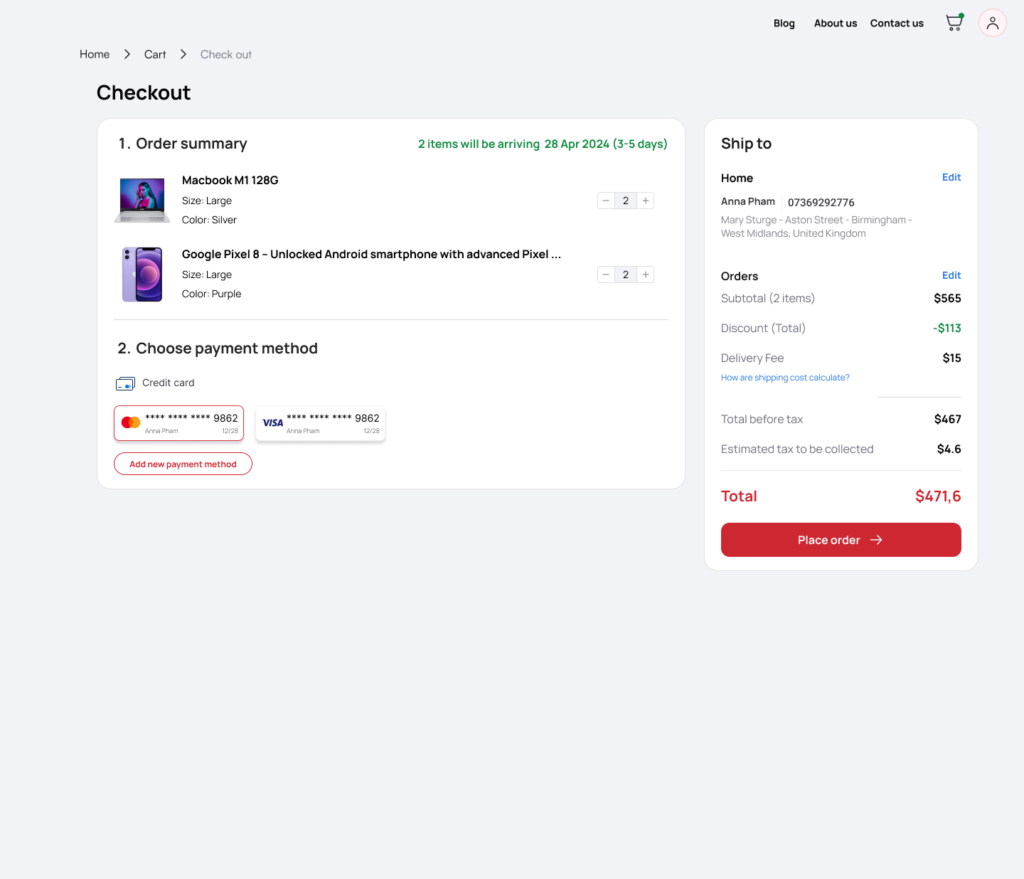
Maximizing Your InnoSearch Experience with NVDA
Using InnoSearch with Screen Readers
- Initiate a New Conversation: Locate and select the “New Chat” button. Position your cursor or focus within the “Send a message…” input field.
- Composing a Message: Here, you can type or dictate your inquiries or statements to Innosearch.
- Sending Your Message: After formulating your message, find and select the “Send” button to dispatch your message to Innosearch.
- Receiving Responses: Innosearch reply will appear on-screen. Depending on your setup, the response may be automatically read aloud by your screen reader or displayed on your Braille reader.
- Continuing the Conversation: To continue the dialogue, simply repeat the process of entering and sending messages.
Core Navigation Steps
- Kickstart NVDA: Hit Ctrl + Alt + N to start NVDA if it’s installed on your system. If you don’t have it installed, you can follow this guide.
- Navigating to Innosearch: Enter or dictate “https://innosearch.ai” into the URL field and execute the command to visit the webpage.
- Current Window Reading: Press NVDA + T to have NVDA read out the title of your active window.
- Item Navigation: Use Arrow keys to navigate through items on the page. NVDA will announce the focused item.
- Item Selection: Press Enter to select the focused item.
Optimizing Links and Control Access
- Shift to Next Link: Press K to move focus to the next link for it to be read out.
- Switch to Next Button: Press B to move focus to the next button.
Product Search Made Easy
- Turn on Search Field: Press NVDA + F7 to activate the elements list, then start typing to find the search field. Press Enter when finished.
- Input Search Terms: Enter your search query and press Enter to start the search.
Smooth Checkouts
- Steer to Cart: Use Arrow keys or the elements list (NVDA + F7) to find and select the cart.
- Examine Cart and Checkout: Navigate through your cart items with Arrow keys, adjust quantities if necessary, or proceed to checkout by selecting the corresponding button and pressing Enter.
With your assistive technology ready, proceed to access Innosearch:
- Opening Your Web Browser: Use your preferred assistive technology to launch the web browser on your device.
- Navigating to Innosearch: Enter or dictate “https://innosearch.ai” into the URL field and execute the command to visit the webpage.
- Website Navigation: Utilize your assistive tools to explore the website. Screen readers should provide auditory feedback for site content, including menu options and buttons.
Example Prompts
Let’s go through some ways we can interact with Innosearch.
- “Find me the best-selling laptops under $1000.”
- “Show me popular smartwatches with heart rate monitoring.”
- “Recommend top-rated noise-canceling headphones for travel.”
- “Find affordable home exercise equipment for a small space.”
- “Show me stylish and functional backpacks for daily use.”
Here’s a fascinating tidbit: I obtained these suggestions directly from Innosearch! Yes, you read that correctly. All I did was request, “give me 5 example prompts I can ask you.” If you ever find yourself unsure, don’t hesitate to seek assistance from Innosearch. This is the power of Innosearch – it harnesses the versatility of generative AI, integrating it with data from millions of SKUs, to offer an abundance of tailored suggestions that meet your specific needs.
However, the examples cited above are rather general. Innosearch excels at delving into product specifics, guaranteeing you discover precisely what you need. You have the freedom to delve deeper by posing more specific questions such as: “show me deals with high-performance laptops with Intel Core i7 processors, NVIDIA GeForce RTX graphics, 16GB RAM under $2000“
Moreover, Innosearch utilizes real-time data, enabling you to ask time-specific queries like, “What are the best deals today?“
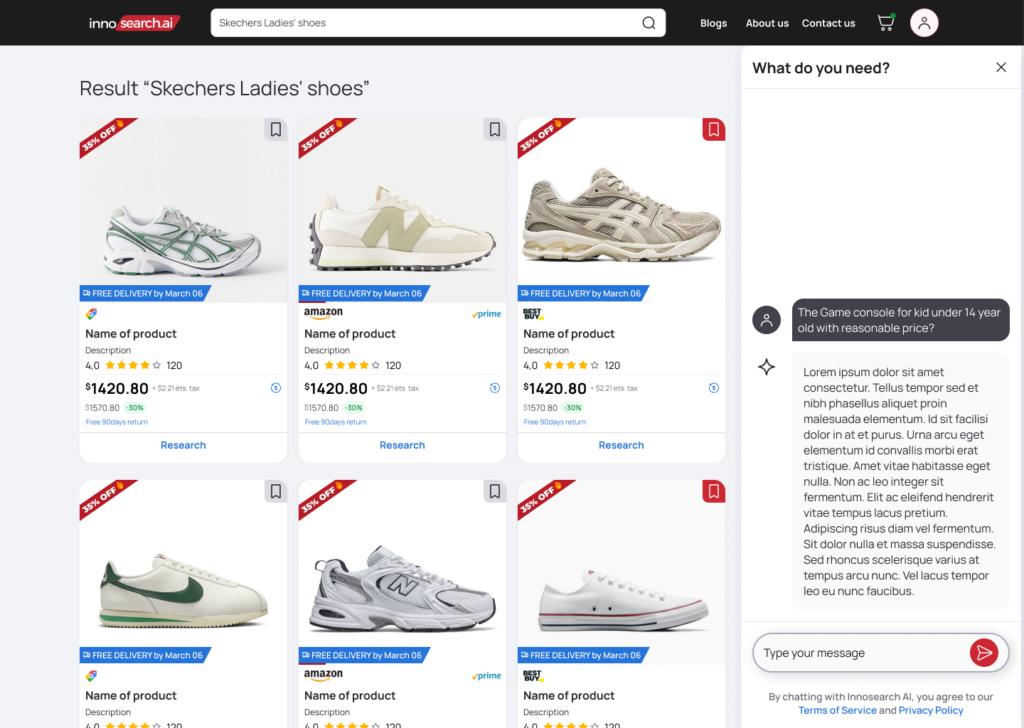
As illustrated, Innosearch not only provides information but also integrates deals directly into its responses. This seamless experience means there’s no need to visit another site. You can conduct your research, choose your product, and complete your purchase all in one go!
Our Referral Program
Participate in our referral program to receive rewards for inviting friends to InnoSearch. For each new user you refer to InnoSearch, you’ll get $20 in store credit, and your friends will also get $20! For more information about the program, please see Unleash the Power of Sharing with Our Referral Program.
We hope this user guide has shed light on the unique features and capabilities that make InnoSearch the best e-commerce platform for all. So why wait? Get started right away and join our community of users who have revolutionized their shopping experiences with InnoSearch. Be sure to sign up for our referral program and share the benefits of InnoSearch with your friends. Together, let’s make online shopping an inclusive, accessible, and enjoyable journey for everyone.


